10. Live uitzenden - Begin uw eigen internetradio
Met live uitzending in Mixxx kun je je mix via het internet naar luisteraars over de hele wereld streamen.
Zie ook
Het microfoons hoofdstuk bevat gedetailleerde instructies voor het opnemen van input van microfoons in uw uitgezonden mixen.
10.1. Streaming-servers
- Remote streaming-server
Mixxx allows you to feed your audio stream directly to Shoutcast and Icecast streaming servers. Depending on the number of listeners, streaming audio requires a significant amount of bandwidth. Streaming servers provide the required bandwidth and broadcast the stream to your listeners.
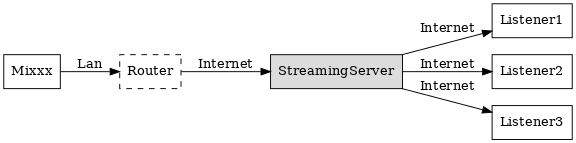
Mixxx als client-side streaming bron die uitzendt naar een externe streamingserver
- Lokale streaming server
Voor ervaren gebruikers kan het interessant zijn om een eigen lokale streamingserver op te zetten. Dit verandert je eigen computer in een radiostation en luisteraars maken rechtstreeks verbinding met je server. Mixxx als streaming bron hoeft niet op dezelfde computer te draaien als je streamingserver. Professionele stations draaien de streaming bron echter vaak op dezelfde computer als de streaming server om redenen van stabiliteit en betrouwbaarheid. Houd in gedachten dat als je audio wilt streamen naar een aanzienlijk aantal luisteraars, je voldoende bandbreedte nodig hebt. Lees de Shoutcast documentatie of Icecast documentatie voor server setup instructies.
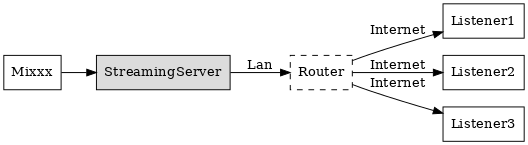
Mixxx als client-side streaming bron die uitzendt naar een lokale streamingserver
10.2. Mixxx configureren
Begin met Mixxx te voorzien van alle informatie die nodig is om een verbinding met de streamingserver tot stand te brengen:
Open .
Voeg de instellingen in volgens de beschrijvingen in de voorkeuren-live-uitzenden
Klik OK
Ga naar :menuselection: Opties –> Live Uitzending Inschakelen of gebruik de Application shortcuts om het uitzenden te starten.

Mixxx-voorkeuren - Live-uitzendingen instellen
Server Connection
Type: Selecteer het type streamingserver waarmee u verbinding wilt maken. Shoutcast 1, Icecast 1, en Icecast 2 servers worden ondersteund.
Mixxx works with Shoutcast 2 using the Shoutcast 1 protocol if you provide a stream name in . If you don’t provide a stream name, Shoutcast 2 rejects the connection (where Shoutcast 1 would accept this case).
Host: You can enter the host as either a host name or an IP address.
Login: As provided by your streaming server provider. Without this, you will not connect successfully to the server. The default login for Icecast is
sourcewhile the default login for Shoutcast isadmin.Mount: A mount point is a unique name identifying a particular stream. For Shoutcast it is not necessary to specify a mount point. The setting must not be blank if you are using Icecast. Try the default
/mountor/live. If you haven’t been given a specific mount point you can usually make one up. It always begins with a/(slash) followed by a text without any special characters in it.Port: As provided by your streaming server provider. Most servers use the default port 8000.
Password: As provided by your streaming server provider, unless you run your own radio server. It is required to establish the connection to the server and to start the broadcast.
Waarschuwing
Do not enter a URL as the host! http://example.com:8000
does not work. Use example.com in the Host field
and 8000 in the Port field instead.
Stream Settings
Public stream: If enabled, this option adds your radio station to the Shoutcast/Icecast directory.
Enable UTF-8 metadata: If enabled, this option fixes broken accented and foreign language symbols in metadata, assuming the streaming provider has configured the server to support UTF-8 metadata.
Dynamically update Ogg Vorbis metadata: Due to flaws in some streaming clients, updating Ogg Vorbis metadata dynamically can cause listener glitches and disconnections. Check this box to update the metadata anyway. Some players that listeners can use have bugs that can cause audio glitches or disconnections when the Ogg Vorbis metadata is updated dynamically. If this is not a problem, you can enable this checkbox.
Stream name: So, what’s the name of your show?
Website: The website you would like your listeners to visit.
Description: Enter your DJ name and a short tagline.
Genre: List the main genres you play. This attracts search hits on stream directories. Genre must not be blank.
Encoding
Bitrate: Selecting a bitrate of 128 or 160 kbps is common and provides sufficient quality to your listeners. Higher bitrates will use a larger chunk in your Internet connection bandwidth to stream and for your listeners to receive the stream.
Format: Mixxx supports streaming to Icecast servers either in MP3 or Ogg Vorbis format, streaming to Shoutcast servers is supported in MP3 format.
Metadata
Shoutcast metadata format
This allows to set custom metadata formats for the Shoutcast title field. Previously only
artist - titlewas allowed. For example if you were broadcasting as part of a station, you could add the station’s name or the presenter’s name in the title:MyStation | $artist - $title. Or if you were doing a live mix with several artists, you could have:Live mix by MyName - currently playing: $artist. Or even if you wanted a very unusual format:Hey, I like $artist, here is $title by $artist.The changes do not affect the case for the combination of OGG/Icecast2.
Custom metadata
By default, Mixxx broadcasts artist and title information of the files that you play to your listeners. You can disable this feature and use your own custom metadata.
Enable custom metadata: Toggles custom metadata on and off.
Artist: Insert your custom artist metadata here, your DJ name for example.
Title: Insert your custom title metadata here.
Icecast vs. Shoutcast
Both essentially serve the same purpose. An Icecast server can stream either MP3 or Ogg Vorbis. However, although Ogg is more efficient and effective (you get higher-fidelity sound than MP3 at lower data rates) not all players can play Ogg streams. As a result MP3 is probably a safe choice unless you know your listeners can hear an Ogg stream successfully.
Broadcast directories
Generally your streaming server host adds your radio station to the Shoutcast/Icecast directory, if you enable the Public Stream option in .
Shoutcast radio directory: www.shoutcast.com
Icecast radio directory: dir.xiph.org
Often streaming hosts will run their own directories. Check your host’s FAQ to find out. If you want to promote your streaming radio station even more, register at services like streamfinder.com. An overview of different internet radio directories is available at shoutcheap.com
10.3. Probleemoplossing
If you have trouble connecting to your streaming server, check the configuration in the Mixxx-voorkeuren - Live-uitzendingen instellen.
You may have selected the Ogg Vorbis format that is unsupported by Shoutcast servers.
You may need to check your firewall settings. Both Icecast and Shoutcast use two ports. If you are streaming on a port (for example, port 8000) then you need to open up the next port (port 8001) as well.
You may need to configure port forwarding if you are behind a router or your router will block requests to your streaming port (for example, port 8000)